
If you have a business profile set up on Facebook, you will be able to use Facebook Ads manager. This will allow you to create and manage your ads placed on Facebook, connect with your target audience, and increase brand awareness and sales. In this guide, we show you how to set up your Facebook Ads Manager.
Now that you know the benefits of using Facebook Ads Manager, here are the steps you can take to set it up:
Once your ad is live, it’s a good idea to monitor its performance as it will help you to determine whether you want to increase your budget on a certain ad if it appears to be performing well, or whether you want to decrease expenditure on some of your fb ads if they aren’t performing as well as you may have hoped. You’ll want to look at the number of clicks on the ad, number of impressions, and conversion rate.
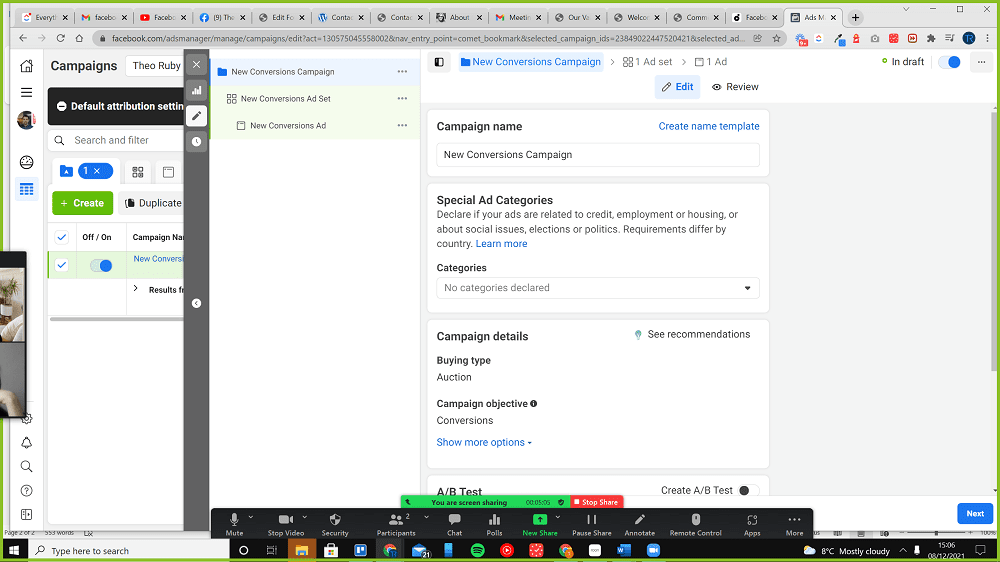
If you would like further help on how to go about using Facebook Ads Manager, click on the following links below:
https://later.com/blog/facebook-ads-manager/
https://www.impactplus.com/blog/how-to-use-facebook-ads-manager
Simplifying the process of building your business online through bespoke Websites, SEO and Digital Marketing solutions to suit you.
© 2024 Theo Ruby. All rights reserved. Website Designed, hosted & managed by Theo Ruby Marketing